TL;DR
Logitech's MX Creative Console, featuring the Dialpad and Keypad, aims to streamline creative workflows with customizable controls for applications like Adobe suites and even smart home devices. While it boasts impressive versatility and deep customization via Logi Options+, its build quality feels less premium than other MX products. The Keypad's wired connection limits portability, but the overall system offers significant potential for enhanced productivity and creativity once mastered. Discover if this innovative console is the productivity booster you need.
The introduction of a new product in Logitech’s MX Master series invariably piques our interest. The hallmarks of this series have consistently been elegance, quality, and robust functionality. When Logitech announced a new tool tailored for creators, promising to streamline workflows and foster uninterrupted creativity, we were eager to explore its potential.
Upon the arrival of the Logitech MX Creative Console at our offices, we discovered a surprisingly versatile tool with applications extending beyond our initial expectations. This innovative product distinguished itself from typical webcams, keyboards, or mice. However, understanding its full potential required a more in-depth evaluation. While the console offers comprehensive support for Adobe products such as Photoshop, Illustrator, After Effects, and Lightroom, its capabilities extend significantly further.
Let’s begin.
A short background
Before we delve deeper, it’s worth noting Logitech’s acquisition of Loupedeck, a company specializing in sophisticated controllers designed for streaming and music production. Their Marketplace and product philosophy share notable similarities with the MX Creative Console, suggesting a foundational influence. This connection explains the out-of-the-box support for Ableton Live, albeit requiring a plug-in from Logitech’s Marketplace. The concept also bears resemblance to the Elgato Streamdeck Neo, which we reviewed previously.
Logitech’s innovation lies in the addition of a unique control, distinct from Loupedeck’s offerings and tightly integrated with Adobe products. Furthermore, they have lowered the price point and integrated Logi Flow, at least partially.
Now, let’s begin.

First impression Logitech Creative Console
The Logitech MX Creative Console comprises two components: the MX Creative Dialpad and the MX Creative Keypad. Our initial impression revealed that the MX Creative Console lacks the substantial weight and premium feel characteristic of other MX series products. Compared to its counterparts, the materials feel more plastic and less refined. The expected luxurious aesthetic with metallic elements is absent, which is somewhat disappointing. However, the MX Creative Control is designed for portability, not just stationary desk use. The MX Creative Dialpad supports this with its Logi Flow integration and the ability to switch between three devices via Bluetooth or Logi Bolt. In contrast, the MX Creative Keypad requires a wired connection, hindering its portability and creating a disparity with the other wireless peripherals.
Logitech attributes this design choice to the power consumption of the keypad buttons, which makes a wireless connection impractical. While understandable, this limitation detracts from the overall portability.
What’s the deal with the Logitech MX Creative Console?
The console is designed as a two-handed system where the non-dominant hand operates the console to control various program functions. The objective is to enable rapid and intuitive tool selection within applications like Photoshop. For example, while using a brush with the dominant hand, the other hand can adjust parameters such as size, strength, or opacity using the large control dial. Logi Options+ offers extensive customization options, allowing users to define custom combinations, similar to configuring the behavior of a Logitech MX Brio and Logitech MX Master 3S when launching Zoom. However, the MX Creative Console offers even greater depth and complexity in customization.
Logitech Creative Keypad
Upon launching an application, the MX Creative Keypad automatically remaps its buttons to keyboard shortcuts, offering up to 15 pages of customizable commands per application. While managing these shortcuts can be challenging, the flexibility is significant.
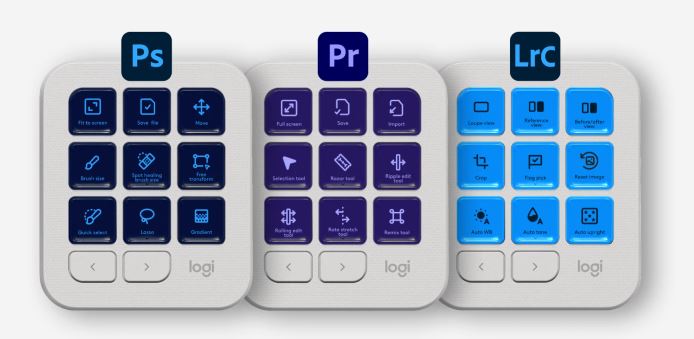
The Logitech Marketplace further enhances the functionality with pre-programmed profiles for various applications. One notable and unexpected integration is with Philips Hue, which proved remarkably easy to set up.
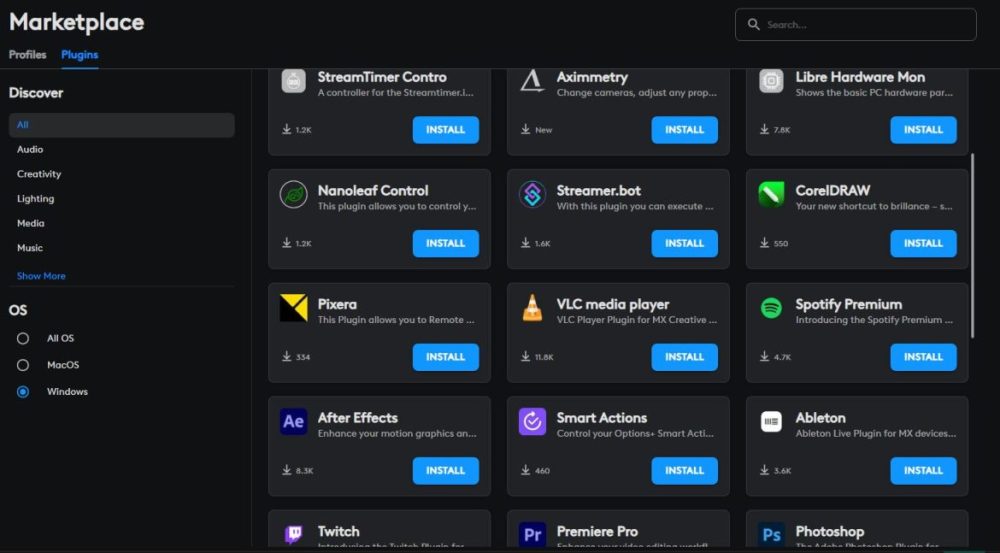
In our testing, we connected the MX Creative Keypad to an older computer linked to a router via cable. The Philips Hue bridge was connected to a router satellite. Similar to adding a new Hue bulb, the process involved initiating a connection request and pressing the button on the bridge. Subsequently, all lamps became available as options within Logi Options+. We assigned individual lamps to specific buttons, allowing for wireless control of on/off states, dimming, and light modes. The setup process was straightforward and efficient.

It is worth pausing to appreciate the engineering and coding that makes this functionality possible. While it might seem commonplace today, implementing this level of integration just 10 to 15 years ago would have been significantly more complex, often requiring expert assistance and prone to unpredictable failures.
Addressing the wired connection limitation, the Creative Keypad could potentially function as a remote control for smart home lighting. Instead of instructing less tech-savvy family members on smartphone controls, a simpler solution could involve assigning photographs of lamps or rooms to specific keypad buttons for intuitive control.
Logitech MX Creative Dialpad

The MX Creative Dialpad features four buttons, a scroll wheel, and a larger central wheel, all of which are programmable. While the console is expected to excel with Adobe applications, we tested its compatibility with other programs, allowing our needs and imagination to guide the process.
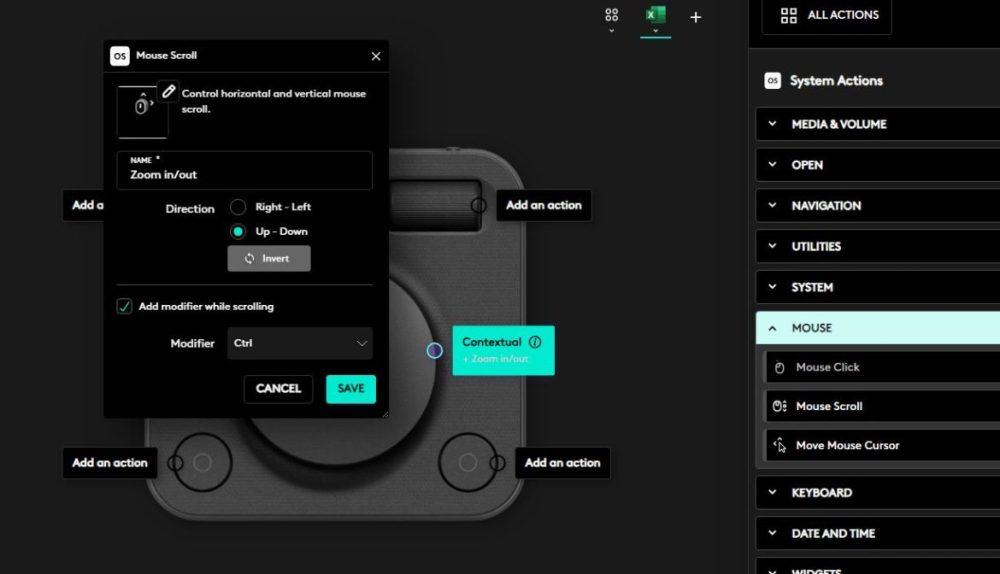
During testing, we were unable to configure the large wheel to control instrument modulation in Ableton. However, we successfully assigned the wheel to control zoom functionality in Excel. This demonstrates the versatility of the Logitech MX Creative Dialpad across different applications, making it a valuable tool for various workflows.
Conclusion Logitech MX Creative Console
As with most Logitech products, the MX Creative Console offers a broad range of features and applications that are difficult to comprehensively cover. Based on our testing, we are impressed with its capabilities. Mastering the console requires time, experimentation, and customization to prioritize specific functions. However, once configured, the MX Creative Keypad and Dialpad become valuable additions to any workspace. Regardless of your profession, these devices offer customizable shortcuts for various tasks, from MIDI clips in Ableton to Excel macros, smart home lighting controls, or even a quick link to senses.se. Ultimately, the potential is limited only by your imagination.

Finally, regarding affordability, the MX Creative Console is priced at 2,600 SEK on Logitech’s website at the time of writing. While it might not be an impulse purchase, its potential productivity gains could justify the investment for professional use. We believe that Logitech is on the right track, and future software updates will likely expand its compatibility with additional applications. Its smart design and practical functionality, combined with the aesthetic appeal of illuminated buttons, make it a compelling addition to any desk setup, potentially enhancing motivation and creativity.
Logitech provided review units for this evaluation. The provision of review materials does not influence our editorial independence. Our reviews are conducted independently, with a focus on the interests of our readers and consumers.

