TL;DR
The Logitech MX Master 3S is a premium wireless mouse that masterfully blends elegant design with exceptional functionality. Its quiet, tactile clicks, versatile dual scroll wheels (with a clever auto-free-spin feature), and customizable buttons powered by Logi Options+ significantly boost productivity. The standout Logi FLOW feature enables seamless control and file sharing between multiple PCs and Macs, even coordinating with the MX Mechanical keyboard. With impressive battery life, excellent tracking (even on glass), and a justifiable price, it’s a powerhouse for workflow streamlining. Discover if this productivity titan is the right upgrade for your setup!
The Logitech MX Master 3S presents an elegant design that merges form and function. Packed with features that both streamline workflows and provide unexpected utility, and offered at a justifiable price point, the MX Master 3S has made a strong impression. Coupled with Logi Options+, this is a decidedly capable mouse that delivers seamless performance across both Windows and macOS environments.
Overall Logitech MX Master 3S
The MX Master 3S offers wireless connectivity via Bluetooth or Logi Bolt USB, six customizable buttons, and dual scroll wheels, also configurable for application-specific functions within, for example, Office programs. These features combine to provide a versatile user experience. The battery provides up to 70 days of use on a full charge and a quick one-minute charge yields approximately three hours of operation. An additional button is located on the underside; similar to the device selector buttons on the Logitech MX Mechanical keyboard, this button allows users to select the active device. Holding the button for three seconds activates Bluetooth or Bolt pairing mode.

The MX Master 3S features a maximum DPI of 8000, which, while suitable for some users, may be considered excessive for most. All buttons and wheels are fully customizable, a feature we will explore in more detail below.
The Experience
Several key details contribute to the exceptional user experience of the MX Master 3S. First and foremost is the refined click mechanism. As Logitech states, the click is tactile yet remarkably quiet. Each click produces a subtle sound while maintaining precise control. This detail is consistently satisfying.
The primary scroll wheel provides the classic tactile feedback with distinct detents, though the sound is minimal. This ratcheting effect can be disengaged by assigning the middle button to toggle the free-spin mode. However, even without remapping the middle button, a firm push on the scroll wheel releases the lock, allowing the wheel to spin freely until gently stopped. This is both useful and elegantly implemented, potentially freeing up the middle button for other functions.
One potential drawback arises when the middle button is remapped. Clicking the button, even when assigned to a different function, still releases the scroll lock, which can be disruptive if the user intends to, for example, adjust the DPI without altering the wheel’s behavior.
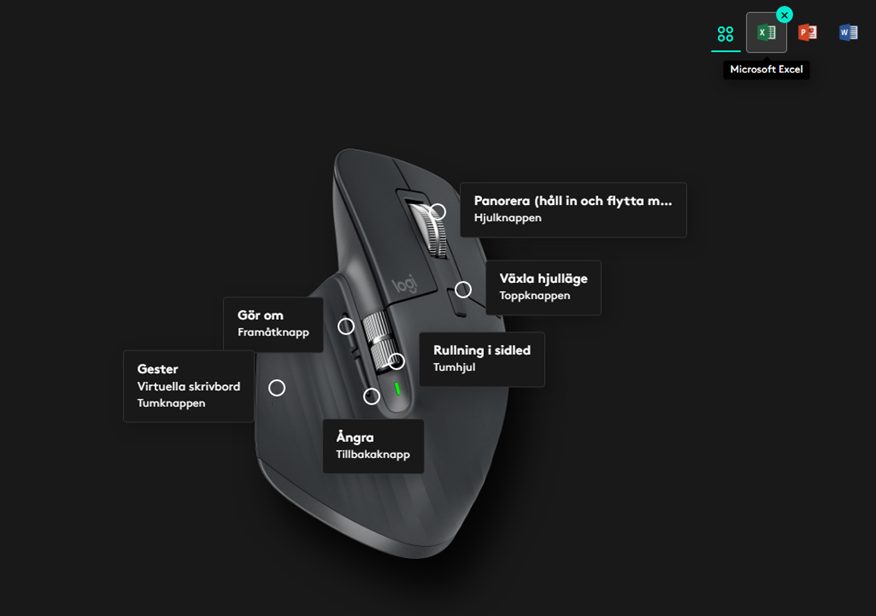
The horizontal scroll wheel, or thumbwheel, can be configured to execute program-specific actions within Office applications. For example, it can be used to zoom in Word or pan in Excel. Users should exercise caution and maintain consistency when configuring these functions across different devices, as inconsistencies can lead to confusion when switching between the three supported devices.
Logi Options+
Beyond a comprehensive array of options, Logi Options+ also allows users to assign custom keyboard shortcuts, such as Ctrl+C or a shortcut for emojis. Similar to the MX Mechanical keyboard, virtually any function can be assigned. Logi Options+ is also the interface for configuring the mouse’s functions within Logi FLOW and Gestures.
Logi FLOW
The cross-platform functionality extends to both PCs and Macs. Similar features have previously been available within the Apple ecosystem, enabling seamless transitions between devices. However, Logi FLOW facilitates seamless operation between Mac and PC. The setup process is straightforward, requiring Logi Options+ on both devices and synchronization across the same network. In our testing, connecting a WiFi-enabled MacBook to a stationary, ethernet-connected PC required only a few minutes to establish a connection.
Logi FLOW also extends to the Logitech MX Mechanical keyboard. When both the keyboard and mouse are connected to FLOW, the keyboard automatically switches devices along with the mouse. This synergy between the MX Mechanical and MX Master 3S makes them a compelling combination for productivity. Crucially, Logi FLOW is not a paid service, cloud subscription, or add-on; it is integrated directly within Logi Options+.
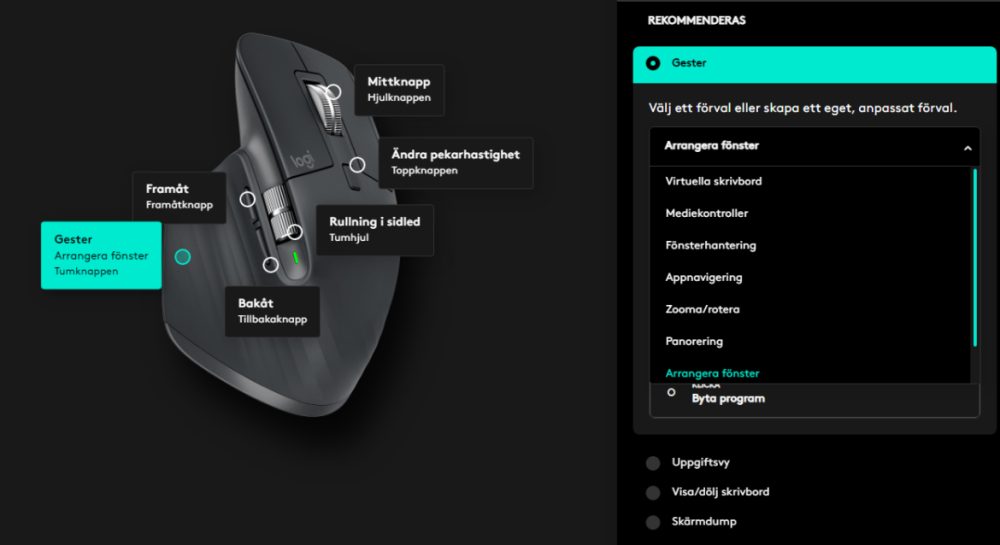
Gestures
The thumb button can be configured to trigger various gesture-based actions. The available gestures are customizable, offering significant potential to streamline workflows by facilitating quick switching between folders and views, arranging windows, and maximizing or minimizing applications. While some initial acclimation is required, the resulting efficiency gains are substantial.
The Bottom Line
The Logitech MX Master 3S excels in nearly every aspect. The sound, feel, features, and overall experience exude a premium quality. Our primary criticisms are twofold: the lack of wired connectivity and the inability to disable the scroll lock release when remapping the middle button. While wired connectivity may appeal to a niche audience, its omission feels like a missed opportunity. Similarly, offering the flexibility of button remapping with the inherent compromise of also triggering the scroll lock is a notable drawback.

Overall, this mouse is demonstrably impressive. The battery life is ample, and the accuracy exceeds typical requirements. Furthermore, the Logitech MX Master 3S is capable of tracking on glass surfaces, a feature not universally supported by other mice. The price point is also reasonable, placing it within reach for those seeking a premium mouse experience.
In conclusion, the combination of Logi Options+ and FLOW provides comprehensive functionality across operating systems, solidifying the Logitech MX Master 3S as a truly exceptional device on multiple levels.
Logitech provided review samples for this evaluation. The provision of review units does not influence our editorial independence. Our reviews are conducted independently, with a focus on providing objective information to our readers and consumers.

